Is it possible to split Large PST files into smaller parts while maintaining data integrity?
If you use Microsoft Outlook to manage your email, you may have encountered a common issue of having a large PST file. PST (Personal Storage Table) files store your email messages, contacts, calendar, and other data. Over time, the PST file can become too large, making it difficult to manage and causing Outlook to slow down. To avoid these issues, you can split the PST file into smaller ones. In this blog, we'll discuss how to split PST files into multiple ones.
What is a PST file?
PST stands for Personal Storage Table, which is a file format used by Microsoft Outlook to store email messages, contacts, calendar entries, and other data.
A PST file is essentially a container that holds all of your Outlook data, including emails, attachments, and other items. When you create a new email account in Outlook, the software automatically generates a PST file to store the data associated with that account.
PST files can be used to back up your Outlook data or to transfer it from one computer to another. You can also open a PST file in Outlook to access your archived emails, contacts, and other data. However, it's worth noting that PST files can become corrupted over time, and if this happens, you may need to use a specialized tool to recover your data.
What is the benefit to divide PST files?
Dividing Outlook PST (Personal Storage Table) files can bring several benefits, including:
Preventing Corruption: PST files can become corrupted when they exceed their size limits. Dividing large PST files into smaller ones can help prevent corruption and data loss.
Improving Performance: When Outlook has to deal with large PST files, it can cause slow performance, including slow startup and slow message search. Dividing the files into smaller ones can improve Outlook's performance.
Easier Management: Large PST files can be challenging to manage. By dividing them into smaller ones, you can easily organize your email and other data into different files based on topics, dates, or other criteria.
Backup: When PST files are too large, they can take a lot of time to backup. By dividing them into smaller files, the backup process can be faster and more manageable.
Sharing: Smaller PST files can be shared more easily than large ones. For example, you can share specific folders with colleagues, which is more efficient than sharing a large file that contains all the data.
Overall, dividing Outlook PST files is a useful strategy for keeping your email and other data organized and accessible while also preventing corruption and improving performance.
There are some manual steps:
PST files are used by Microsoft Outlook to store email messages, contacts, and other data. Sometimes these files can become very large and can cause performance issues for Outlook. In such cases, it may be necessary to split the PST file into smaller files.
Here are the steps to split a PST file:
Once the splitting process is complete, open Microsoft Outlook and create a new profile.
Click on "File" and select "Open & Export" from the dropdown menu.
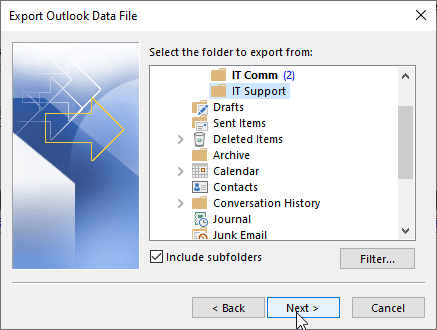
In the Import and Export Wizard, select "Export to a file" and click "Next."
Choose "Outlook Data File (.pst)" and click "Next."
Select the folder you want to split and click "Next."
Browse and choose a location to save the new PST file. Remember to give it a unique name.
Select the option to "Export Subfolders" if you want to include all subfolders within the selected folder.
Click "Finish" to begin the export process.
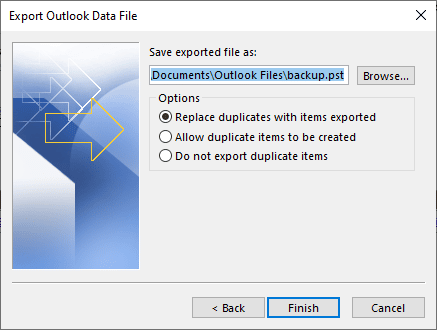
Once the export process is completed, you will have a new PST file containing the selected folder and its subfolders, if any. Repeat these steps for each folder you want to split into smaller sizes or years.
Note: Always make a backup of your original PST file before attempting to split it.
Method 2: Split large PST files into smaller parts.
The BetaVare Split PST Tool is a simple and safe tool for separating large PST files into smaller parts. The divided PST application saves Outlook PST files in the specified location. Users may quickly manage their data in an Outlook file and avoid all of the time-consuming hazards associated with manual approaches. This Tool simply separates the largest Outlook file into years, sizes, and folders. It is quick and simple to use.
To divide an Outlook PST file with a utility, do the following:
To begin, download and install the Split PST application, then launch it.
Pick the PST file and click the browse option.
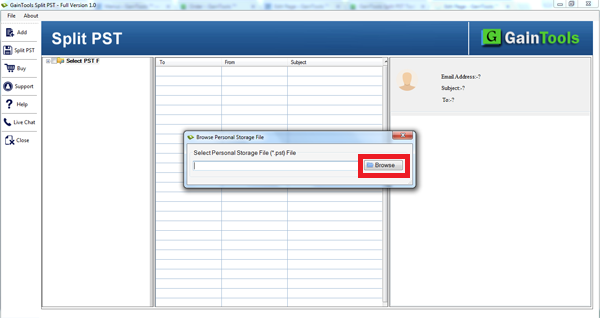
Choose the splitting option, then click the size, folder, and year buttons.
Choose the "output location", then click the browse button.
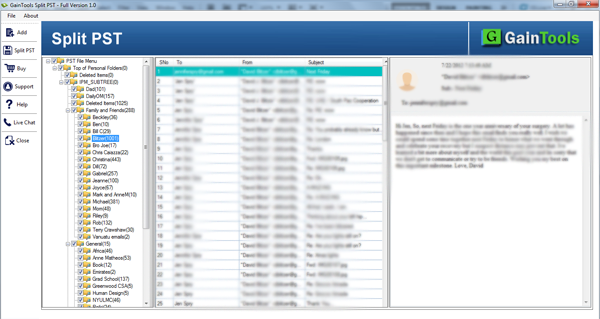
Show a preview of PST files.
Finally, click on the Split "Now button" and split your PST file.
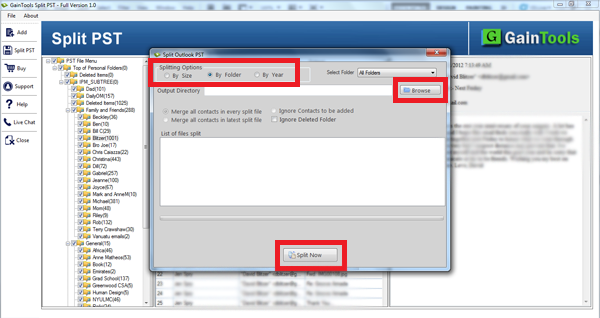
Conclusion
In conclusion, splitting PST files into multiple ones is a useful way to manage your Outlook data and prevent performance issues. However, it's important to follow the steps carefully and back up your data before making any changes to your PST file. If you're not comfortable with this process, consider seeking the help of a professional.
